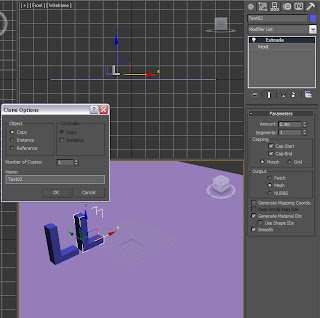Sunday, May 6, 2012
My Wedding Invitation
Have you ever seen a "wedding invitation" from "The Most Highly Anticipated Wedding on earth" Prince William and Kate? shame on you if you don't!! that something that every woman would not refuse if you offer for them, Yes.. it's a short video which contain the route of their holy matrimony and the reception... and they made it simple and elegant looking. If you mastering After Effect, very easy to make the "counterfeit". see on youtube and you now you just need to learn 'bout cc particle (it's a AE plugin).I didn't have time make the tutorial, but if you want to know, I can provide the editable file (AE) to you..here my "wedding invitation" version. Interested to order!!
DIY Prewedding Video
Nowadays.. wondering getting reasonable price for video prewedding is not easy to find, once we search at the internet and we found (honestly it was my girlfriend) a nice looking opening video clip, she show me the video and honestly i agree 'bout the video clip, it's made with profesionally manner (first tough), oldysh style and event though it's just a motion picture but they have their own taste on it. Without any doubt she call axioo.. yes, their company name is Axioo.
my girlfriend was so excited, can't wait having a phone call just for asking 'bout the price, but.. (we all know) with sadly she hang up the phone, and said.. "are you willing to spend a half of our wedding budget for that clip, it's silly.." For some people (rich one) perhaps they have reasonable price, with US$ 3.000 they will get that clip but are made by beginner photographer, you can ask their senior but you must pay extra US$ 1.500 for that, but that doesn't include travel expenses and accommodation.
actually, their clip are not so "state of the art" as well, as a graphic designer I could make such a clip like that, it's easy as pie hahaha.. Hey.. it just moving your picture and adding some video, no need VFX at all, no particle system, no 3D, no video tracking JUST MOVING PICTURES.. and it cost US$ 3.000 - US$ 5.000 ( I can buy rocket louncher at black market with that money )
so.. this is it!! video clip that I made "imitating" their clip. Interested to order?!!??
my girlfriend was so excited, can't wait having a phone call just for asking 'bout the price, but.. (we all know) with sadly she hang up the phone, and said.. "are you willing to spend a half of our wedding budget for that clip, it's silly.." For some people (rich one) perhaps they have reasonable price, with US$ 3.000 they will get that clip but are made by beginner photographer, you can ask their senior but you must pay extra US$ 1.500 for that, but that doesn't include travel expenses and accommodation.
actually, their clip are not so "state of the art" as well, as a graphic designer I could make such a clip like that, it's easy as pie hahaha.. Hey.. it just moving your picture and adding some video, no need VFX at all, no particle system, no 3D, no video tracking JUST MOVING PICTURES.. and it cost US$ 3.000 - US$ 5.000 ( I can buy rocket louncher at black market with that money )
so.. this is it!! video clip that I made "imitating" their clip. Interested to order?!!??
Saturday, May 5, 2012
Smoke Screen
Hey guys..!! I wanna show you how to make "smoky fog substance" in our opening title, is that great! for me.. yeah that was great to see fog or cloud flying arround and just like we fly through it, niweiz.. only superman with handycam who able doing that!!
Now what if I told you that everything you see here was create with one single smoke element. This is the image:
Hey.. wow.. wait a minutes, how 'bout the texture in background!! sry.. I don't mean to lie, but.. just despite that texture, everything here was created with those one smoke element. All I do is just make the smoke transparent (a lot of thecnique to do that) add a little expression "value+time*5" at the Rotation (this will give random rotation) and duplicate as much as you like and don't forget to make it 3d, create camera and add animation assisted by Null object. "What are you saying?" "Oh yes, you need texture background and text for title"
Now what if I told you that everything you see here was create with one single smoke element. This is the image:
Hey.. wow.. wait a minutes, how 'bout the texture in background!! sry.. I don't mean to lie, but.. just despite that texture, everything here was created with those one smoke element. All I do is just make the smoke transparent (a lot of thecnique to do that) add a little expression "value+time*5" at the Rotation (this will give random rotation) and duplicate as much as you like and don't forget to make it 3d, create camera and add animation assisted by Null object. "What are you saying?" "Oh yes, you need texture background and text for title"
Rendering With Omni in 3ds Max
Hey Folks, welcome to another 3d Tutorial, "No, it's NOT exactly a tutorial coz i'm too lazy to give you step by step information", and i would like to call this mmm "sharing a little knowledge" coz I'm just show you the very basic process how it can be done. This time I'm still using 3ds Max program and hopefully this technique could be apply to other 3d program as well, so.. for some of you who are using Maya, Cinema 4d or maybe Blender.. I hope.. well you know, this is a kind of "stuff" that should cross over.
Okay.. recently, I had post 'bout "basic Skylight Rendering" and if you take a look at the result, surely you can tell by the way of the shadow's look, they are nice and soft, not surprisingly because they are using GI (Global Illumination) and you know that it took too long to render and would be generate flickery when you lower the setting and also the bad news is it took times for about 2 minutes for just rendering a single frame. Wow, can you imagine if I need one hundred frame for my 4 second long annimation title? another case if you have plan to blow up your CPU!!
Here is the result :
When using Global Illumination it took 'bout 200 minutes, compare with 8 minutes without GI, the secret is I'm only using Standard Omni Light.
Take a look at the "front View"
"Top View"
Make one omni light, put at Top Right from the text with these setting :
Create many omni light, and set as "Doom" with these setting :
and final arrange the omni light to make a line, this light will affect Specular that create highlight to the surface and NOT generate Shadow, follow this setting :
Thank for watching.. I hope this will not exhausting your computer
Okay.. recently, I had post 'bout "basic Skylight Rendering" and if you take a look at the result, surely you can tell by the way of the shadow's look, they are nice and soft, not surprisingly because they are using GI (Global Illumination) and you know that it took too long to render and would be generate flickery when you lower the setting and also the bad news is it took times for about 2 minutes for just rendering a single frame. Wow, can you imagine if I need one hundred frame for my 4 second long annimation title? another case if you have plan to blow up your CPU!!
Here is the result :
When using Global Illumination it took 'bout 200 minutes, compare with 8 minutes without GI, the secret is I'm only using Standard Omni Light.
Take a look at the "front View"
"Top View"
Make one omni light, put at Top Right from the text with these setting :
Create many omni light, and set as "Doom" with these setting :
and final arrange the omni light to make a line, this light will affect Specular that create highlight to the surface and NOT generate Shadow, follow this setting :
Thank for watching.. I hope this will not exhausting your computer
Friday, May 4, 2012
Basic Skylight Rendering
In this 3ds Max tutorial I'm going to show you how to perform Basic Skylight Rendering, forget Mental Ray rendering with it's Mental Ray material and MR Light or maybe Light Tracer and Radiocity, this is the simplest and easiest way of lightning. With just a few standard primitives (just text and Plane or Box) and standard Light (Skylight) you can get Great result fast. I'm using 3ds Max 2010 but this should work and doable with many older versions as well.
first all all, it's important to work on scale, this will help you to build your object on it's original scale. Go to Customize --- Unit Setup, and choose standard metering that you familiar with.
on top viewport, create a Plane according to the following parameters :
on front viewport, create a "Text" according to the following parameters :
go to Modifier List dorpdown and select "Extrude" and change the parameters as I show you :
Now it's time to duplicate the "L" font. Hit and hold the "Left Shift" and select the "X" axis (axis with Red Color) and start drag and Hit "OK" on clone option
Right now I show you how to change "L" to "e". Select "L" at the Perspective Viewport and Hit "Text" in "Modifier" and go to "Parameter" and change to "e", you can repeat this step to create other text until you get group of letters/font or sentence that you want, in this case I prefer to use "leme Design" and the idea why I use separate letter is you can positioning each letter as you want with rotation and scale tools.
Next thing we're gonna do is to make a 35mm target camera in left viewport, and change the Perspective Viewport to Camera Viewport with "Right Click" Perspective --- Camera --- Camera01. Add a standard Skylight in Top Viewport, and from the Left Viewport raise the light up by selecting the "Y" axis and drag upwards.
After finish with the light, we need to change the background to white, go to Rendering --- Environment --- Background Color --- change to White
Are we done? not yet buddy, we have to add the material to each object, first we create material for Text, Hit "M" Select one of them, rename to "Material for FONT" change the parameter as I show you and use the same step for other, and for "e" material just change the "Diffuse Color" to Green
To apply material just select and hold the thumbnail (material) and start Drag and drop to object you want, oh.. I almost forgot, we have to make the "Plane" bend upwards (I'll show you next time with the basic modeling tutorial) before we hit render..
Bummm...!!
first all all, it's important to work on scale, this will help you to build your object on it's original scale. Go to Customize --- Unit Setup, and choose standard metering that you familiar with.
on top viewport, create a Plane according to the following parameters :
on front viewport, create a "Text" according to the following parameters :
go to Modifier List dorpdown and select "Extrude" and change the parameters as I show you :
Now it's time to duplicate the "L" font. Hit and hold the "Left Shift" and select the "X" axis (axis with Red Color) and start drag and Hit "OK" on clone option
Right now I show you how to change "L" to "e". Select "L" at the Perspective Viewport and Hit "Text" in "Modifier" and go to "Parameter" and change to "e", you can repeat this step to create other text until you get group of letters/font or sentence that you want, in this case I prefer to use "leme Design" and the idea why I use separate letter is you can positioning each letter as you want with rotation and scale tools.
Next thing we're gonna do is to make a 35mm target camera in left viewport, and change the Perspective Viewport to Camera Viewport with "Right Click" Perspective --- Camera --- Camera01. Add a standard Skylight in Top Viewport, and from the Left Viewport raise the light up by selecting the "Y" axis and drag upwards.
After finish with the light, we need to change the background to white, go to Rendering --- Environment --- Background Color --- change to White
Are we done? not yet buddy, we have to add the material to each object, first we create material for Text, Hit "M" Select one of them, rename to "Material for FONT" change the parameter as I show you and use the same step for other, and for "e" material just change the "Diffuse Color" to Green
To apply material just select and hold the thumbnail (material) and start Drag and drop to object you want, oh.. I almost forgot, we have to make the "Plane" bend upwards (I'll show you next time with the basic modeling tutorial) before we hit render..
Bummm...!!
Subscribe to:
Comments (Atom)